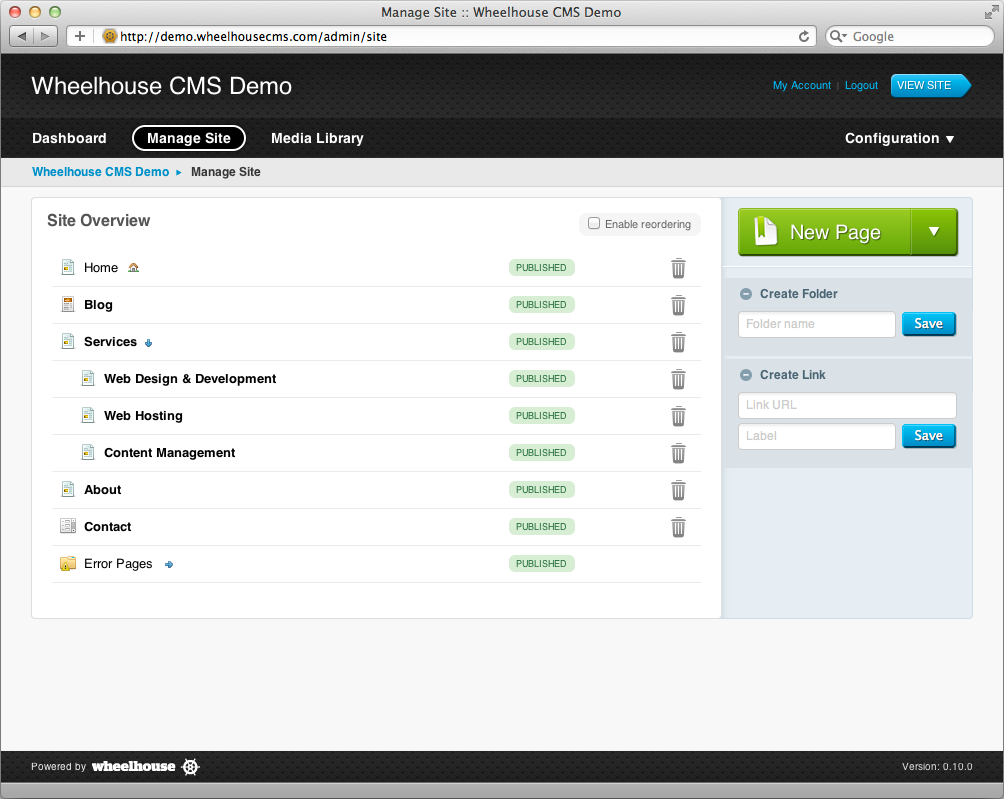Site Administrator's Guide: Managing Your Site
Clicking on Manage Site in the main navigation will take you to the Site Overview. The main purpose of the Site Overview is to show you a top-down representation of your web site's structure, allowing you to quickly view and edit any page or other resource in your site.
The Site Overview also lets you:
- Reorder the pages in your site
- Create new pages or other resources
- Delete pages and other resources
- Create folders and links
You'll probably spend the most time within the Site Overview, so it is worth becoming proficient.
Understanding the Site Overview
In Wheelhouse CMS, your web site structure is represented as a hierarchy of pages, folders and other resources. The resource's icon gives an indicator as to what type of resource it is. Common ones you will see are  for a Page,
for a Page,  for a Folder, and
for a Folder, and  for a System Folder.
for a System Folder.
The Site Overview mirrors how your site will appear in your site navigation. Pages with bold labels will show up in the navigation, whereas those in normal type will be hidden (but still accessible via content links or direct URL access).
To reorder the pages in your site, click the Enable reordering checkbox, then use the drag handles to reposition your pages until you are happy with their order. Pages can be positioned anywhere within your site, including beneath other pages — the indentation of the page label indicates its depth in the site hierarchy.
The screenshot below shows the three types of publish states you will see within the Site Overview:
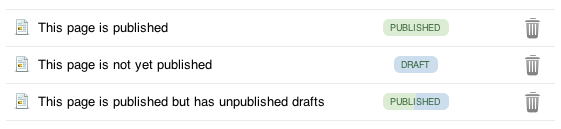
Finally, the delete icon (trash can) is used to permanently remove pages from your site. Be careful, as any pages underneath the deleted page will also be removed (although you will be asked to confirm the deletion first).
Creating New Pages

New pages and other resource types can be created from the New Page button. Clicking this will take you to the page creation form, allowing you to add content to your site.
If you have additional Wheelhouse plugins installed, then the New Page button will appear as a drop-down list, as shown in the screenshot to the right.
See the documentation on Creating Pages and Editing Content for information on how to use the page editing forms.
Creating Folders & Links
Folders can be used to organize your site hierarchy. Whilst folders will appear in the site navigation (as long as they have children that also appear in the navigation), they won't be linkable. Instead they are simply a container for other pages.
Links allow you to add internal or external hyperlinks into your site navigation. External hyperlinks (where the Link URL begins with http:// e.g. http://www.facebook.com) let you link to external web sites, whereas internal hyperlinks (where the Link URL begins with / e.g. /contact) are useful when you want a page to appear in multiple locations within your navigation.
Both Folders and Links can be created using the forms in the Site Overview sidebar.