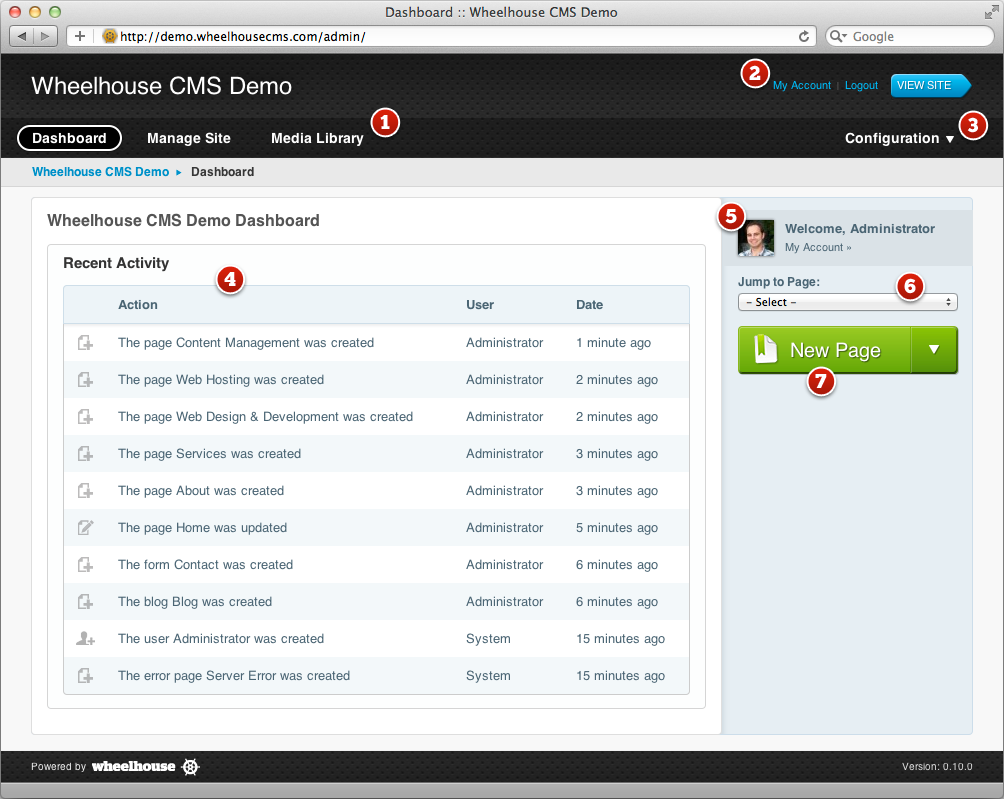Site Administrator's Guide: Exploring the Dashboard
The Wheelhouse Dashboard is one of the first things you will see after logging in, and is the main hub for monitoring recent activity on your web site.
 Navigation Navigation |
The main navigation is visible on all admin pages and is the quickest way to move between the different sections of the Wheelhouse CMS admin. |
 Quick Links Quick Links |
Quickly access your account settings, log out or view your site as visible by regular visitors. |
 Configuration Configuration |
If the current user has administrator or developer privileges, the configuration drop-down will let you edit your site's settings, including changing themes, editing snippets and managing users. |
 Recent Activity Recent Activity |
Wheelhouse logs most activity that happens in your site. The most recent actions are listed here, including the time and user responsible. |
 My Account My Account |
Shows you the current logged in user and lets you easily access your account configuration in the manage account screen. |
 Jump to Page Jump to Page |
A condensed version of the Site Overview that lets you quickly open up a specific page in your site for editing. |
 New Page New Page |
This button (or drop-down if you have additional plugins installed) lets you create new pages or other resources. You'll also see this on the Site Overview. |
You can return to the Dashboard at any stage within the admin by clicking on the Dashboard link in the main navigation (1).